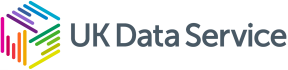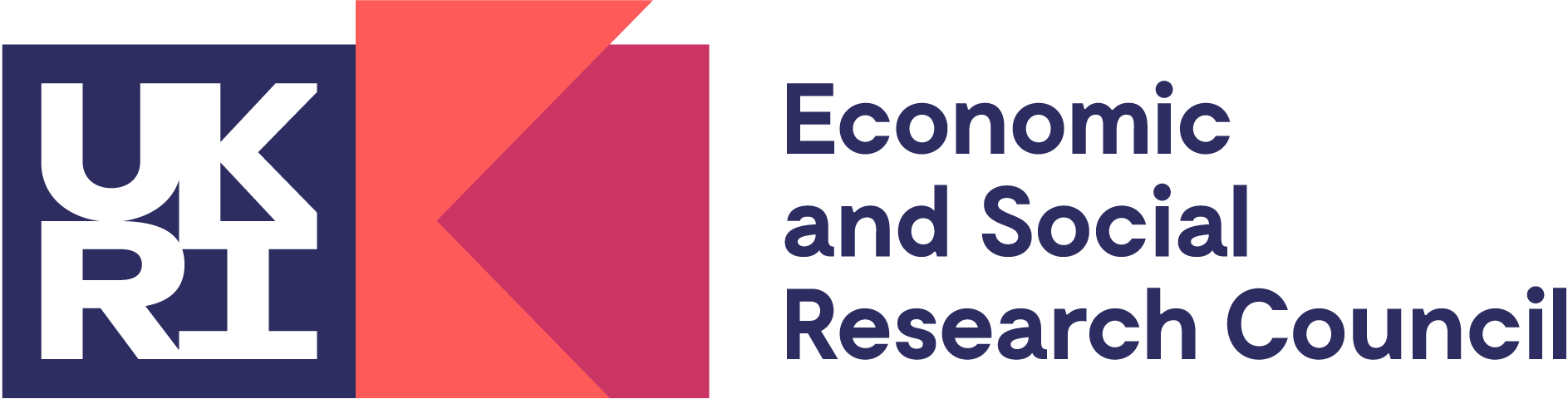UK Data Service Data Explorer Base Guide
The UK Data Service Data Explorer allows access to both UK wide census data and international macrodata from across numerous organisations. This guide will explain how to use the site to find, filter and download the data you want.
When opening the site to the homepage there are 2 main ways of first finding the data you are after. First of all if you know the dataset's name and the agency that provides it you can simply click the button for the agency/census year and then select the relevant table. Alternatively you can enter search terms into the search box and all related data will be displayed. Do note this includes both international and UK census data in its search so can return more tables than expected.

For some selections and for all searches you will be presented with a page list of all matching datasets. From here you can select individual tables to look at further or jump straight to a download. Note that downlaoding straight from here will grab an unfiltered table of all the data so it is usually preferrable to look at the table first.
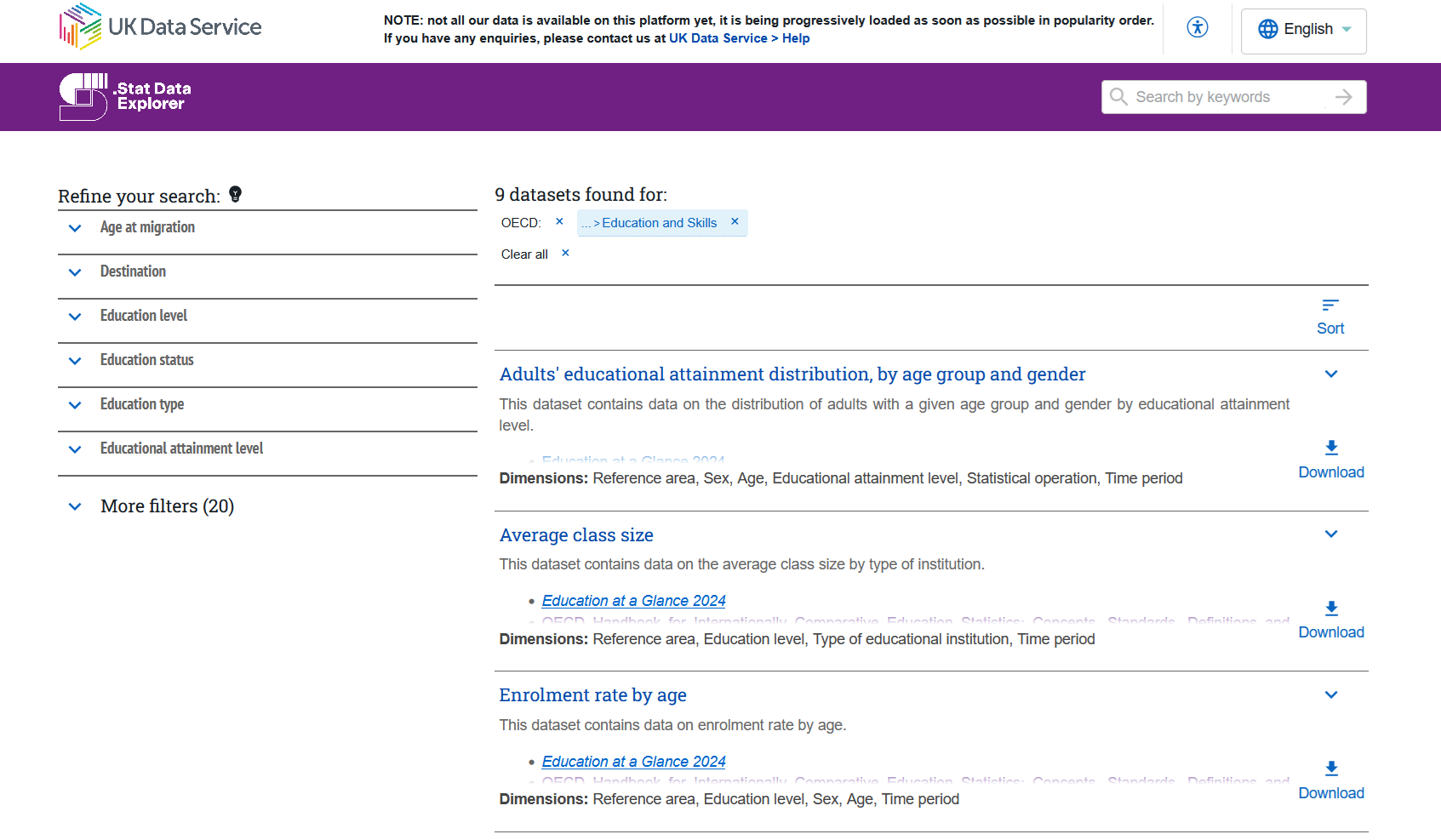
Once a table is selected you will be taken to the overview page for that table. This gives details on the table along with relevant documentation links and the data citation. CLicking the 'table' button (labeled '1' in the image below) will open the data in a tabular format, allowing for filtering and organising of the table. The drop downs on the left side of the page allow for this filtering on all dimensions of the data. Filters can also be removed by deselecting them in the section just below the table's name.
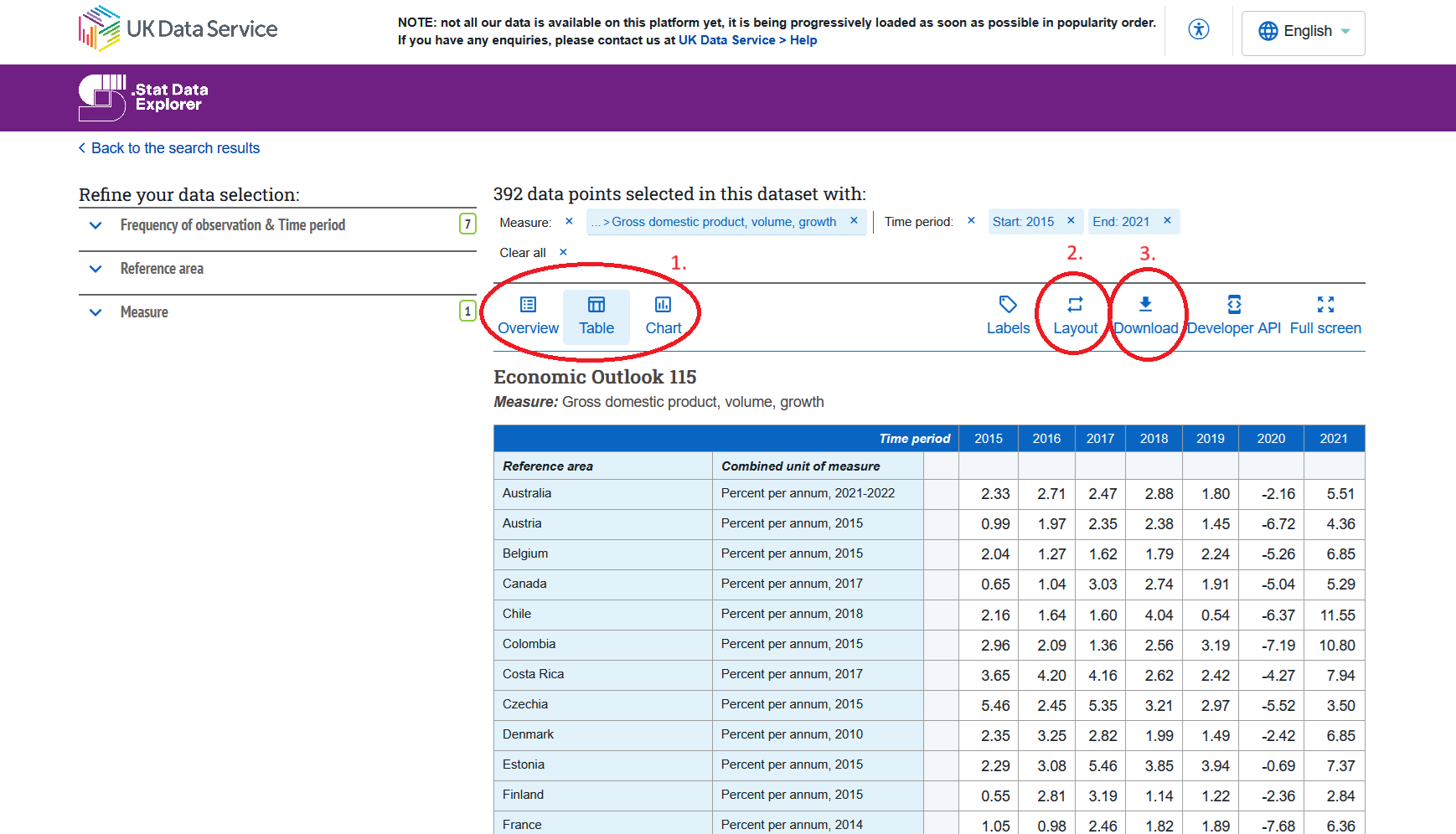
If you wish to reorganise the layout of a table you can achieve this by clicking the layout button (labeled '2' above). From there you can drag and drop individual dimensions into the rows or columns and otder them how you would like. click apply layout and the table will update with your changes.
To download the data, click the download button (labeled '3' above) to be presented with possible options. You can download in an excel file format, though this may not work for larger data selections. The secondoption provides the data in CSV format but only data selected in the current filter. The third option also returns the CSV file but will include all of the dsta in the table. Finally, the 4th option provides any unfiltered reference information for the table